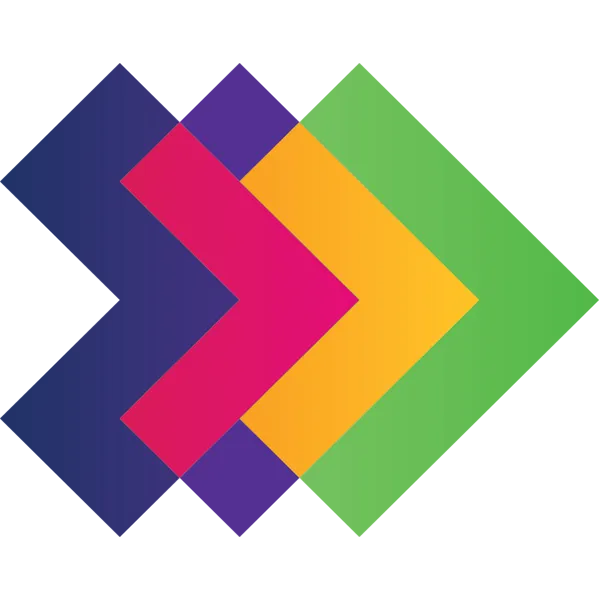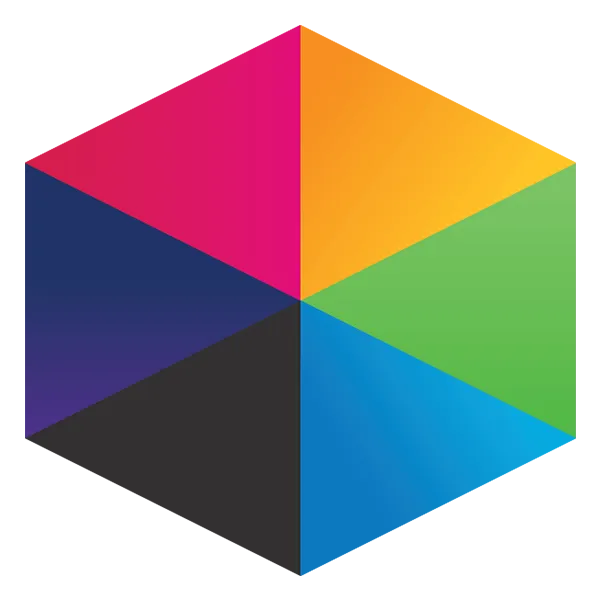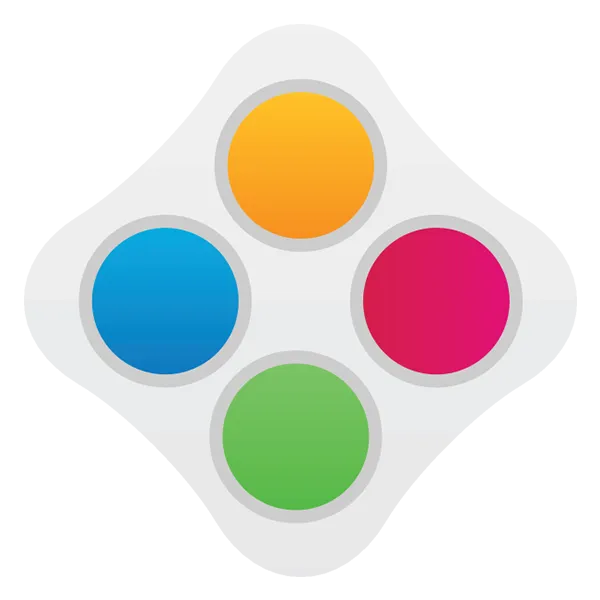Take a look at what's in the latest Frog Release - Discover Hopper
Step 3: Importing Data
Ok, you now have a data rich spreadsheet and we need to push that back in to Frog. This step can only be done when the Newton Release is successfully installed on your platform. The easiest way to know this is the case is by checking your login screen. It should say, 'Newton Release'
In the meantime...
Save your .csv file in a secure place.
If you find there are errors after you've uploaded your data, you will have the option to download an error log. That will inform you, line by line of data errors in your CSV file. After correcting errors in the CSV file, resave it and upload to Frog again.
Tutorials in this series...
product hubs
Product updates

A sneak peek at the new Frog App and updates to the Frog interface.

Save time with pre-populated site templates

FrogLearn now has over 30 mobile themes

How we can work with Multi-Academy Trusts

Progress Hub - All about our student progress tracker

All about our student progress tracker

All about our online assessment system

Helpful information that relates to GDPR functionality inside the Frog platform

Get access and use all our in-platform Site templates

Save time with pre-populated site templates

Save time with pre-populated site templates