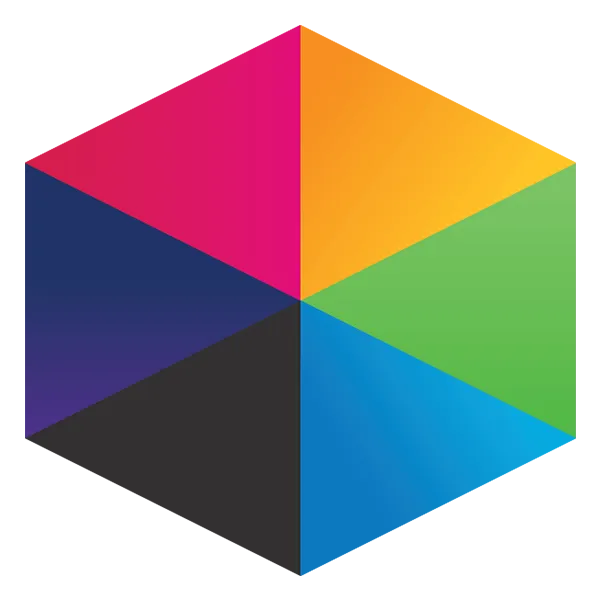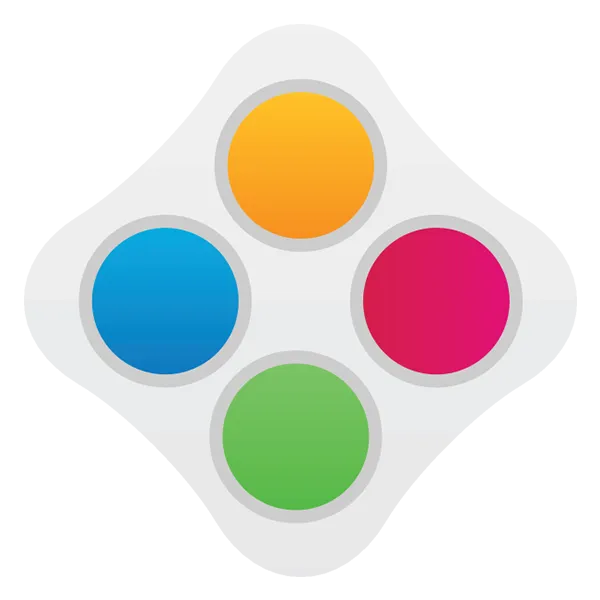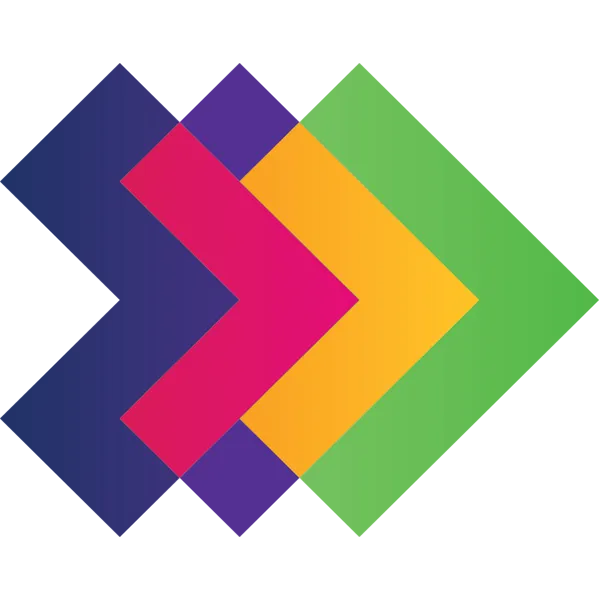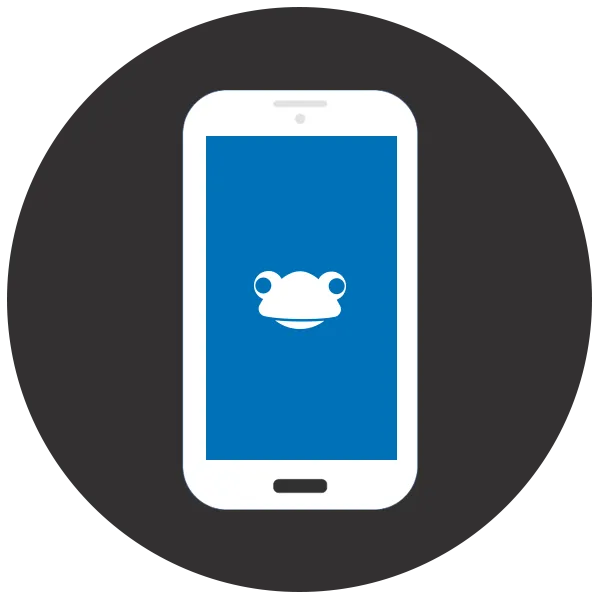Take a look at what's in the latest Frog Release - Discover Hopper
Linking student photos to accounts
While you can manually edit each student account to add a photo this can take some time. In response to requests and working with schools we have created a method to make it easy to bulk upload of student photos.
You will need to organise the collation of student photos, as well as ensuring that the photo of each student matches their roll number recorded in the MIS (Management Information System). Typically photos can be provided from your school photographer with each image named for the MIS roll number.
For example, the student Tracy Rauch has a roll number in the MIS of 191810. Therefore, the student photo for Tracy Rauch will need to be named 191810.jpg.
NOTE – It is recommended that the student photos are set to 200px in size.
Please ensure the images are contained in a single zipped folder, this cannot contain any subfolders, once the student photos are collated place them in a location accessible to Frog. It is probably best to upload these to the Frog platform and note the location. Contact the Service Desk on 01422 395 939 or servicedesk@frogeducation.com who can facilitate next steps in uploading the student photos.
After the Service Desk have completed the upload of student photos, when you navigate to the Users application and search for the student, the overview will show a thumbnail of the newly uploaded image.

Select the student account, e.g. Tracy Rauch, and the Basic Information page will display the newly uploaded student photo.
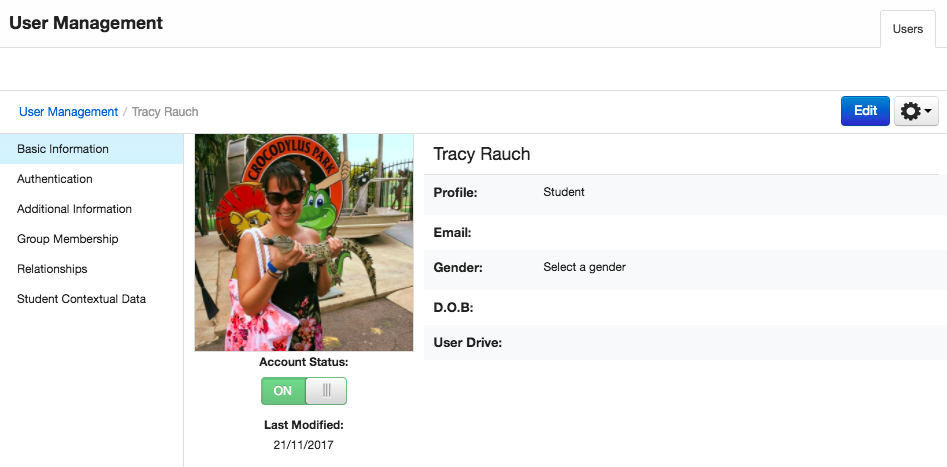
For SIMS Schools - SIMS Photo Exporter
While not part of our product, we are aware that the company SalamanderSoft offer a free utility which exports all student photos from the MIS.
https://www.salamandersoft.co.uk/free-utilities/sims-photo-exporter/