Take a look at what's in the latest Frog Release - Discover Hopper
Control the look of FrogLearn
Adding an HTML widget to your school dashboard in FrogLearn and adding CSS to this widget will give you control over the look of FrogLearn without having to build a new theme.
To learn how you can use CSS to style up your content take a look through the links below...
Please note:
- You will need the HTML widget activated on your FrogLearn - this is different to the Basic Code Activity widget and the Code Preview widget. Please contact the Service Desk on 01422 395939 to get the HTML widget.
- Frog's service desk cannot help you with HTML code. Please use Frog's community forums to discuss any questions.
Default colour of hyperlinks in the text widget
<style>
.widget_text a {
color:#FF0000;
}
</style>
Default font size in the text widget
<style>
.widget_text {
font-size:16pt;
}
</style>
Creating a banner style using the text widget
<style>
.widget_text h6 {
background:#0000FF !important;
font-size:25pt !important;
padding:20px !important;
border-radius:10px !important;
color:#FFFFFF !important;
width:95% !important;
}
</style>
Creating a CSS class for images
Control visibility of tables on mobile screens
<style>
.css_mobile {
display:none;
}
@media screen and (max-width: 700px) {
.css_mobile {
display:table;
}
.css_desktop {
display:none;
}
}
</style>
Note:
- Colorzilla was used to create the gradients on the finished menus in the tutorial: http://www.colorzilla.com/gradient-editor/
- In the original tutorial, we used the class "mobile", unfortunately this class is reused elsewhere in the codebase, so we've updated the code to something unique
Tutorials in this series...