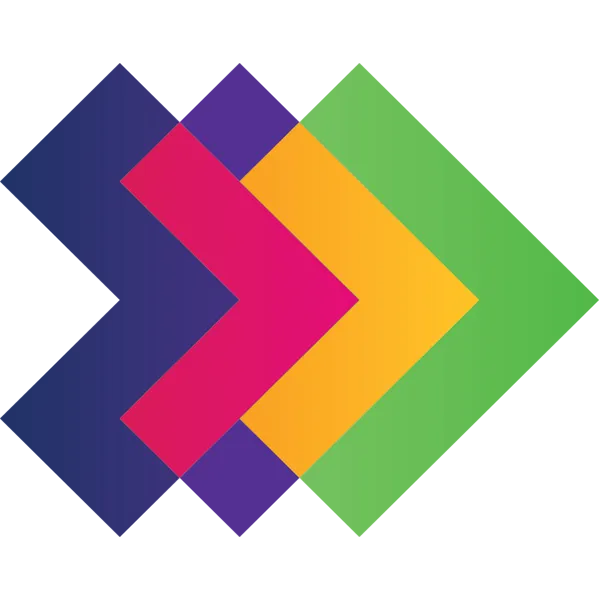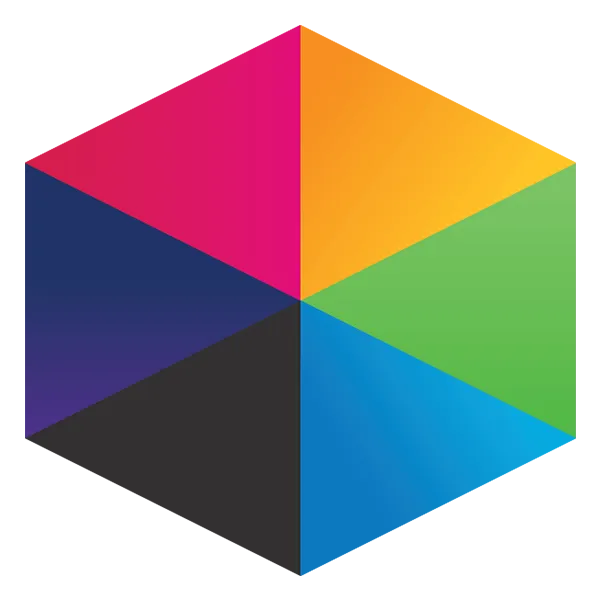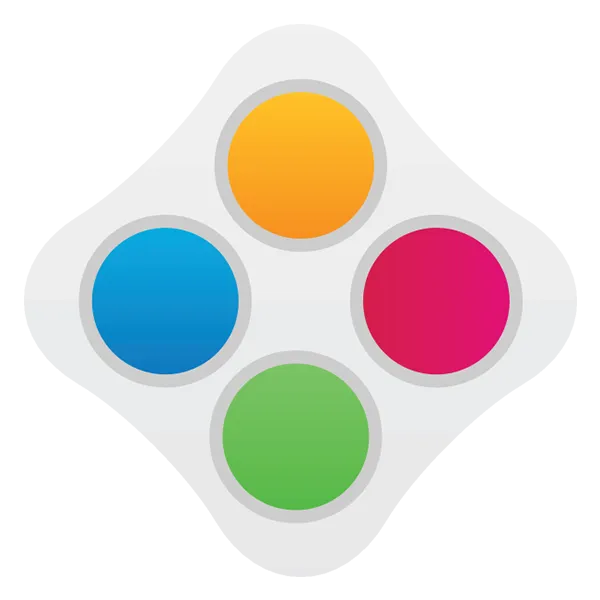Take a look at what's in the latest Frog Release - Discover Hopper
Google Drive Video
Many schools block YouTube and similar social media video sites and while Frog recommends using one of our partners, Planet eStream or ClickView to host videos, budgets being tight, this is not always a possibility.
One free converting-and-streaming option we are aware of is Google Drive. Videos can be uploaded to Drive, where they will be converted. The quality is not as good as Youtube, but it is acceptable.
Step 1
Upload your video to Google Drive
Step 2
Set the sharing on your video by right-clicking on the file and choose Share...
Unless your students have pre-signed into Google, you may have to set the sharing to "Anyone with a link can view"
Step 3
Wait. Depending on the length of video, conversion can take a while and you will not be notified by email when the video is converted. The icon will change to a screen grab from the video though.
Step 4
Open the video by double-clicking on it. Click on the pop-out button in the top right-hand corner
Step 5
In the new tab, click on the More Actions menu
Step 6
Choose Embed item. In the new pop up modal, copy the code
Step 7
Using the HTML widget in FrogLearn, paste the code copied in step 6.
Tutorials in this series...
product hubs
Product updates